It’s tough being an Android developer these days.
Ask two developers to convert a Figma design into working Android code, and one might dive into Jetpack Compose's declarative Kotlin world, while the other might start bridging JavaScript with React Native. Both will spend hours in Android Studio (or Cursor) battling different screen densities, ensuring smooth transitions, and hoping everything looks right across the vast landscape of Android devices, including foldables.
But what if we could automate away this tedium? Builder.io's Visual Copilot can transform Figma designs directly into production-ready code that uses Jetpack Compose, React Native, or Flutter. Get proper component structure and responsive layouts that adapt to different screen sizes, regardless of your chosen framework.
In this blog post, we'll learn how Visual Copilot converts Figma designs to clean Android UIs in seconds.
Visual Copilot: AI-powered plugin to convert Figma to Android
Visual Copilot is an AI-powered Figma plugin that generates high-quality Android code from Figma files. Supporting Jetpack Compose, React Native, and Flutter, it redirects engineering time away from tedious layout work and towards innovating and polishing the core features of your app.
One-click conversion
Visual Copilot exports your Figma visuals into polished Android code using your preferred framework. It adapts your design concepts into the specific code structures and conventions required by each tech stack.
No matter which Android approach you choose, Visual Copilot interprets your Figma layout and manages the intricate conversion details. Achieving visual consistency between your original Figma files and the final UI components is now faster than ever.
Automatically responsive code
Your Android app needs to shine across a universe of devices—phones, tablets, foldables, and more. Visual Copilot tackles the challenge of varying screen densities and aspect ratios, making sure your UI reflows intelligently on any device. Forget manually chaining Compose modifiers or fine-tuning React Native's Flexbox properties for every possible screen configuration—Visual Copilot handles the complex layout adaptations for you.
Extensive framework and library support
Visual Copilot can code in many major languages. It excels at generating native Android UIs with Kotlin and Jetpack Compose, but it’s just as adept at producing code for React Native. Its capabilities naturally extend to the web, supporting popular frameworks like React, Vue, and Angular, plus styling libraries such as Tailwind CSS.
Therefore, whether your goal is a purely native Android experience crafted with Compose, a cross-platform app using React Native or Flutter, or even a complementary iOS app using SwiftUI, Visual Copilot provides a unified way to translate your Figma designs for each target.
Customizable code generation
After Visual Copilot processes your design, you receive well-structured code specific to your Android target—be it composables or components. Planning to integrate with Android ViewModels or fetch data from APIs? Need an on-brand delete modal? No problem. The output code provides a robust starting point for further development and enhancement.
Visual Copilot enables rapid iteration cycles. You can visualize your Figma adjustments in Android Studio Previews or on an emulator/device with remarkable speed. This makes it ideal for quick UI experimentation and refining concepts.
Convert Figma to Android directly using the Visual Copilot CLI
The Visual Copilot plugin includes a robust command-line interface that will export Figma visuals directly into your Android Studio project or any other IDE. One unified command orchestrates the entire process: fetching the design, converting it to framework-specific code, and integrating it automatically into your source tree.
For developers preferring the command line, particularly those leveraging AI-enhanced IDEs like Cursor or Windsurf, the design-to-code transition feels effortless. Embedding Figma layouts into your Android application becomes a fluid, automated step in your workflow. You can concentrate on core application logic while the CLI manages the initial UI code generation, dramatically shortening the cycle from visual concept to interactive Android experience.
How Visual Copilot uses AI to output clean code
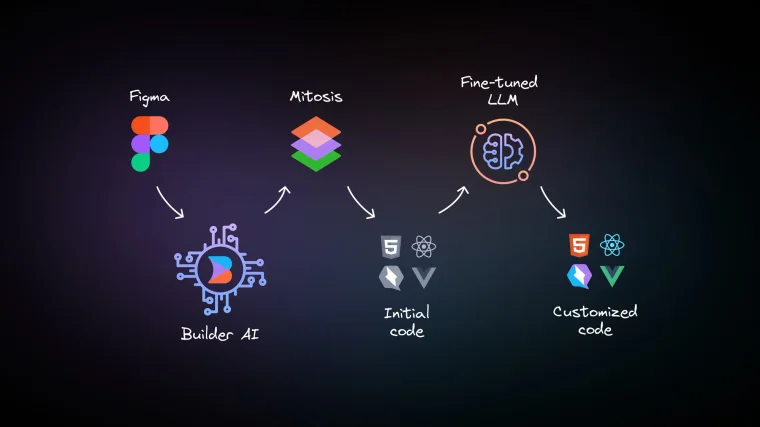
Visual Copilot uses a three-part workflow to transform Figma layouts into clean code. Initially, our custom AI engine deciphers your Figma file, understanding the design structure (even without auto-layout constraints). Then the Mitosis compilation engine converts this understanding into framework-specific code. Finally, an advanced language model polishes the generated code, ensuring it adheres to your project's established conventions and coding best practices.
The power of design, code, and business context

Building sophisticated UIs involves more than just surface-level layout; it requires integrating various facets of your app. Visual Copilot comprehends your entire project:
- Design system harmony: Effective Android interfaces leverage established visual systems, encompassing everything from core Material components to bespoke themes, font choices, and the design tokens that ensure brand consistency across the application.
- Code architecture: High-quality development adheres to proven architectural principles governing how code is structured, how it is organized, and how naming practices are enforced.
- Business logic: Your UI needs to seamlessly connect with your app's core—working with state management libraries, handling data flows, and integrating with your APIs and business rules.
This multi-dimensional perspective highlights that successful Android UIs are not merely collections of isolated elements; they are integrated systems reflecting team conventions and fitting seamlessly into the application's operational logic.
How to convert Figma designs to Android apps: a step by step guide
Getting started with Visual Copilot is straightforward:
- Open the Visual Copilot plugin in Figma
- Select the design elements you want to convert
- Click "Export Design"
- Copy the generated command to your terminal
- Follow the prompts to customize your Android code, and watch as it's automatically added to your project
Figma to Jetpack Compose: Create a chat interface in seconds:
In this video, we export a Figma design for a feature-rich chat UI. Visual Copilot translates the design in seconds into a fully responsive iOS experience. There's no need to write Compose code by hand—the plugin delivers a seamless user experience right out of the box.
Conclusion
Visual Copilot turbocharges the path from Figma visuals to deployable Android UIs while supporting all the major framework choices: Jetpack Compose, React Native, and Flutter. Acting as an intelligent translator between design specifications and developer environments, it renders designs into high-fidelity UIs that are optimized, interactive, and follow best practices.
This contemporary design-to-code methodology complements the declarative nature of modern Android development. It frees designers to innovate on user experience, confident that the visual intent will be accurately captured. Simultaneously, it empowers developers to construct native Android applications with significantly greater velocity, reducing time spent on manual UI translation.
Learn more about converting Figma to Android applications
Check out our docs to learn more about Visual Copilot's capabilities for mobile UI development and how to use it in your workflow.
Design and code in one platform
Builder.io visually edits code, uses your design system, and sends pull requests.
Design and code in one platform
Builder.io visually edits code, uses your design system, and sends pull requests.



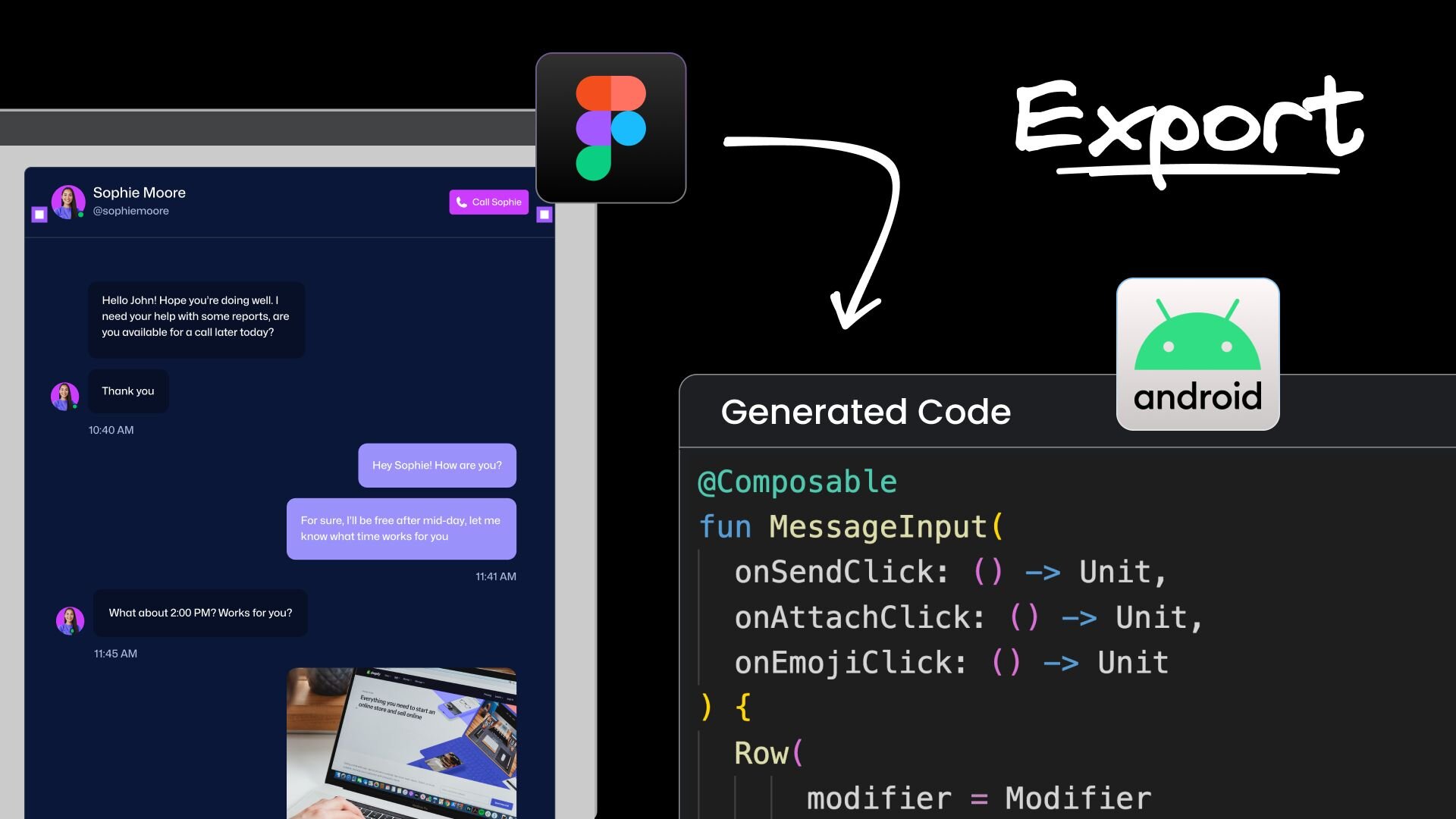
 Connect a Repo
Connect a Repo











